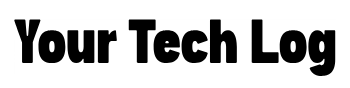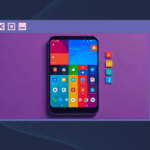Have you ever noticed how often your phone rings with unknown or likely scam calls? These calls aren’t just annoying they can seriously impact your focus. Research shows that every time we get distracted by a notification or a call, it takes about 25 minutes to fully regain our focus. Imagine if you’re working for two hours and get interrupted by three random calls that’s 75 minutes of lost productivity!
One recent study found that over half of phone calls made in the US are actually scam calls. Blocking these unknown callers is a simple yet effective way to protect your time, and most smartphones now come with built-in tools to help with this.
2. Understanding “Unknown Calls”

So what are unknown calls? Unknown calls are those that come from numbers not recognized or saved in your phone’s contacts or They may appear as “No Caller ID,” “Unknown Number,” or simply show a number you don’t recognize.
- Types of Unknown Calls:
- Private Numbers: Callers deliberately hide their numbers using privacy settings.
- Spam or Robocalls: Automated calls are often sent in bulk for promotions or scams.
- Unfamiliar Numbers: Legitimate calls from businesses or new acquaintances that you haven’t saved yet.
Methods to Silence Unknown Calls on Android
1. Using Android’s Built-In Features
You can complete the process in 4 steps
- Open the Phone App: Locate the default Phone app on your Android device.
- Access Call Settings: Tap the three dots (menu) in the top-right corner → Select Settings.
- Go to Blocked Numbers: Find the option labelled Blocked Numbers or Spam Protection.
- Enable “Block Unknown Callers”: Toggle the option to silence calls from numbers not in your contacts.
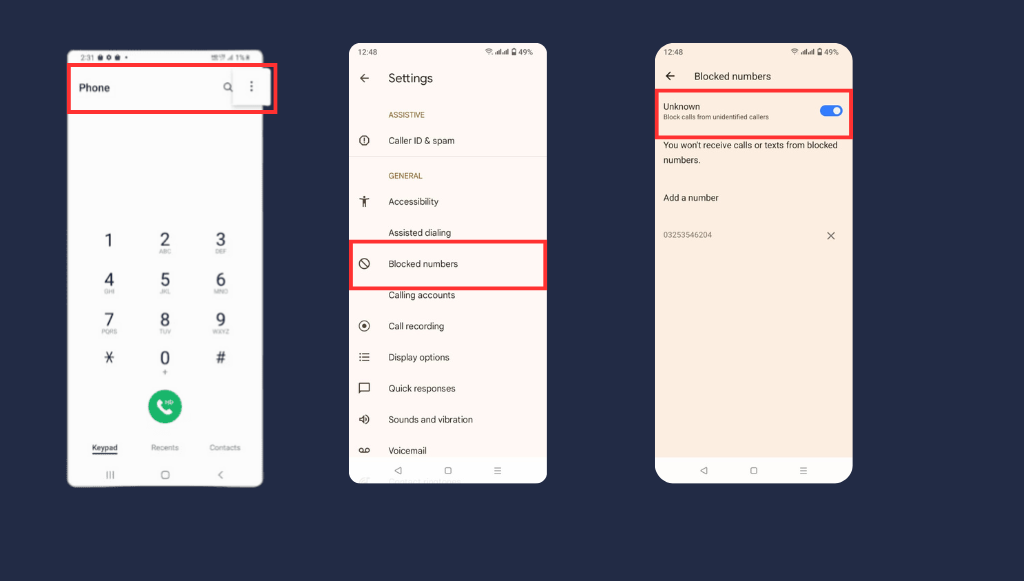
You can also manually block suspicious or specific numbers if they repeatedly bother you. This method can filter calls more selectively, and some Android devices offer advanced filtering options.
- Open Phone > Settings > Blocked Numbers.
- Tap Add a Number to enter specific numbers you want to block permanently.
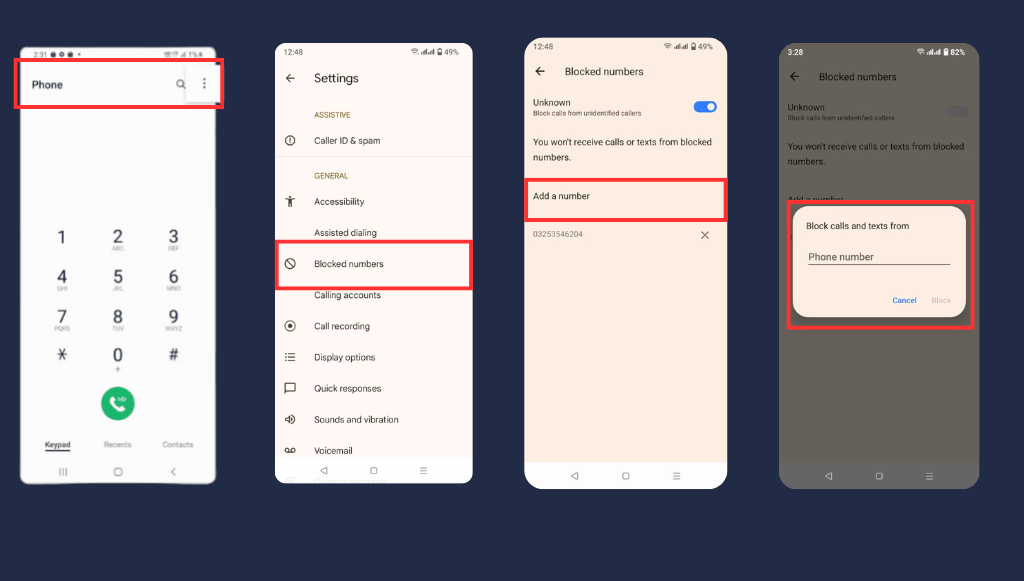
Note: This method works for devices running the latest version of Android. If the option isn’t available, check for updates.
2. Activating Do Not Disturb (DND) Mode
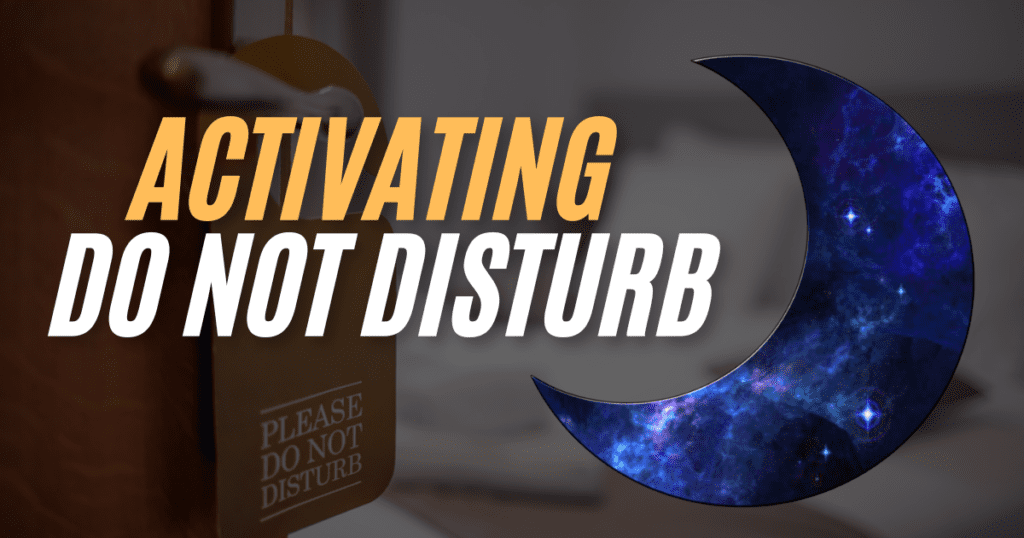
What Is DND Mode?
Do Not Disturb (DND) mode stops all notifications, calls, and alerts from disturbing you. You can adjust it to allow calls or messages from specific people, so you only hear from important contacts while avoiding distractions.
4 Steps to Enable DND for Unknown Calls:
- Go to Settings: Navigate to Sound & Vibration or Notifications (varies by device).
- Find Do Not Disturb: Tap on the Do Not Disturb option.
- Customize Exceptions:
- Allow calls from contacts only.
- Block or silence calls from unsaved numbers or unknown callers.
- Turn on DND Mode: Switch it on manually or schedule it for specific times (e.g., at night).
Pro Tip: DND mode is not limited to calls; it also works with messaging apps, so you’ll only be notified about messages from people you know.
3. Use Third-Party Apps
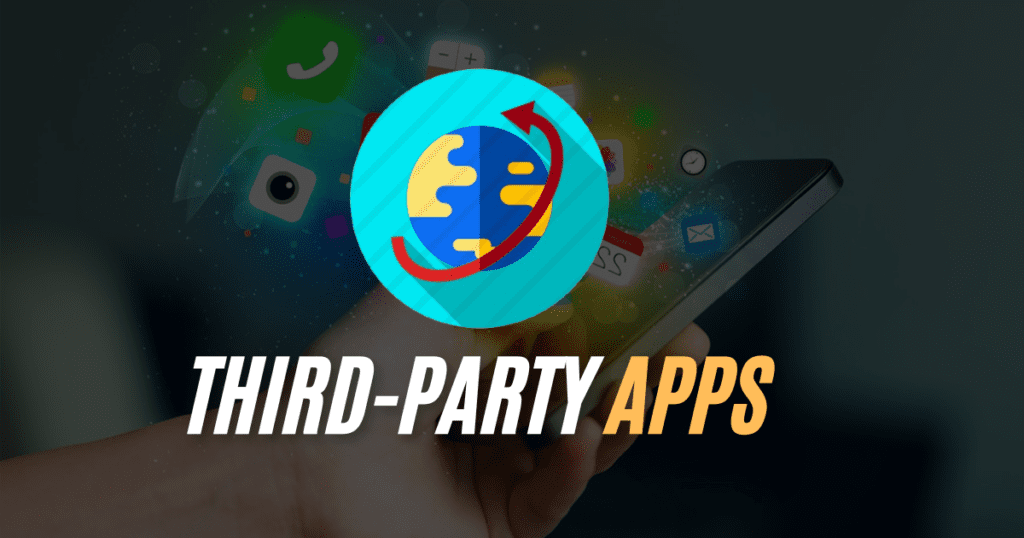
Why Use a Third-Party App?
While most smartphones have built-in features to block calls, third-party apps go a step further. They use large databases to detect real-time spam calls, even if the numbers aren’t saved on your phone. These apps also provide advanced features like call screening, live spam alerts, and detailed blacklists that your phone’s default settings might not offer.
When Should You Use a Third-Party App?
- If you frequently receive spam or robocalls that built-in features don’t catch.
- When you want extra tools like reverse number lookup or notifications about potential scams.
- You need advanced insights, like identifying unknown callers or knowing if a number is linked to scams.
In short, while built-in features are great for basic call management, third-party apps provide a powerful layer of security and convenience. For anyone overwhelmed by spam or looking for more control over their calls, these apps are an excellent choice.
Truecaller
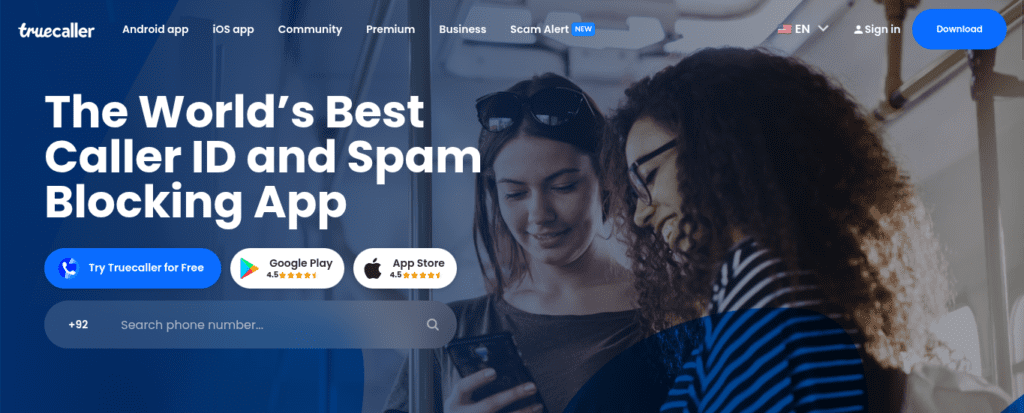
Truecaller is a highly popular app for blocking spam calls on both Android and iOS. Known for its extensive spam number database, it efficiently identifies and blocks unwanted calls, making it a top choice for managing spam and robocalls.
| Pros | Cons |
|---|---|
| ✔️ Comprehensive Caller ID | ❌ Limited to Phone Scams |
| ✔️ Protection Against Smishing | ❌ Limited to Phone Scams |
| ✔️ Free Version Available | ❌ Data Collection Concerns |
Hiya
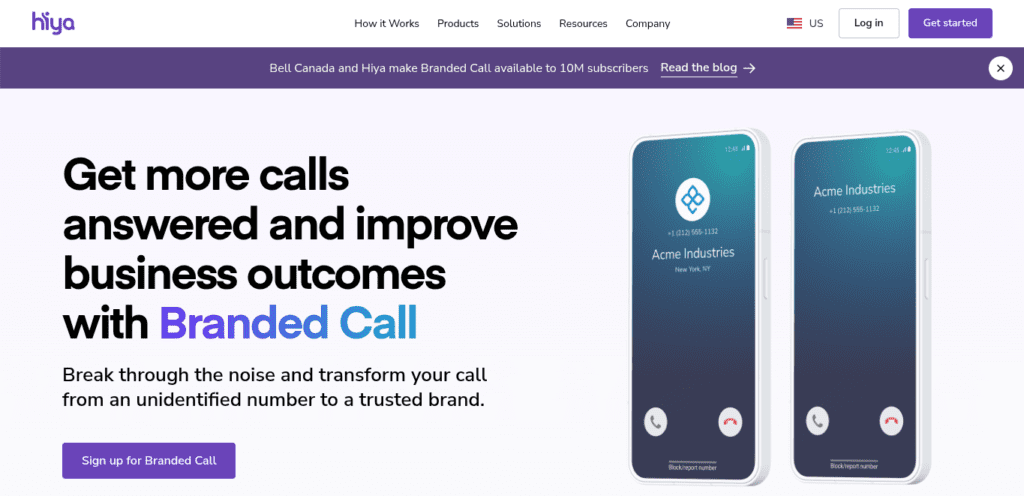
Hiya is a powerful spam-blocking app with a unique approach: it uses your device’s location to ensure legitimate local businesses and institutions can still reach you. It also allows users to report unwanted numbers and block them from future contact, making it an excellent tool for managing unwanted calls.
| Pros | Cons |
|---|---|
| 🟢 Local Call Filtering | ❌ Data Sharing |
| 🟢 Debt Collection Blocking | ❌ Vulnerability to Spoofing |
| 🟢 Ideal for travelers | ❌ No SMS Protection |
Aura

Aura is a comprehensive solution designed to protect individuals and families from scams, fraud, and identity theft. Beyond its core features of credit monitoring and identity theft protection, Aura includes an AI-powered Call Assistant that screens and blocks unwanted calls and texts, offering proactive protection against spam.
| Pros | Cons |
|---|---|
| ✔️ AI-Powered Spam Blocking | ❌ Higher Cost |
| ✔️ Privacy Protection | ❌ Limited Availability |
| ✔️ All-in-One Security | ❌ U.S.-Only Service |
YouMail

YouMail has a unique approach to blocking spam calls. Instead of simply filtering and deleting them, it can also forward incoming calls to voicemail and transcribe them into texts. Then, YouMail sends the texts to you as emails — reducing the amount of time it takes to verify calls that may be important
| Pros | Cons |
|---|---|
| ✔️ Spam Screening | ❌ Limited Free Plan |
| ✔️ Voicemail transcriptions | ❌ Accuracy Issues |
| ✔️ Flexible Plans | ❌ No Extra Protection |
Robokiller

RoboKiller is a spam call-blocking app that enhances digital privacy. It uses a predictive algorithm to identify telemarketing calls and block them before they can disturb you. A standout feature is its unique Answer Bot, which engages telemarketers to waste their time and discourage repeat calls.
| Pros | Cons |
|---|---|
| 🟢 Answer Bot | ❌ Answer Bot Limitations |
| 🟢 Personalized Blocklists | ❌ No Extra Scam Protections |
| 🟢 SMS Spam Blocking | ❌ Spam Accuracy Issues |
Have you tried any of these methods to silence unknown calls on your Android? Share your experience in the comments! If you’ve found other techniques or apps that work, let us know so others can benefit.
References
Conclusion
Unknown calls are annoying and directly impact our productivity and focus. Thankfully, there are several ways to handle them., we can block unknown callers using Android’s built-in features or activate Do Not Disturb mode, allowing only your contacts to call you. For an extra layer of security, we can use third-party apps like Truecaller and Hiya. I hope this guide helps you take control of your incoming calls and avoid unnecessary distractions.
Frequently Asked Questions
What Happens if I Block Unknown Calls?
When we block unknown calls, we might miss some important ones, like private or unlisted numbers. But most blocked callers can still leave a voicemail, so we can check later if it’s something important. This helps us avoid interruptions while staying connected to what matters.
How Can I Mute Someone Without Blocking Them?
We can mute someone without blocking them by using the Do Not Disturb mode. It lets us silence their calls while still keeping the option to answer if we choose to.
Will the Caller Know That I’ve Stopped Their Incoming Call Without Blocking It?
No, the caller won’t know you’ve stopped their call. They might notice their call goes to voicemail or gets redirected, but they won’t be notified of any specific action you’ve taken.