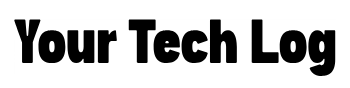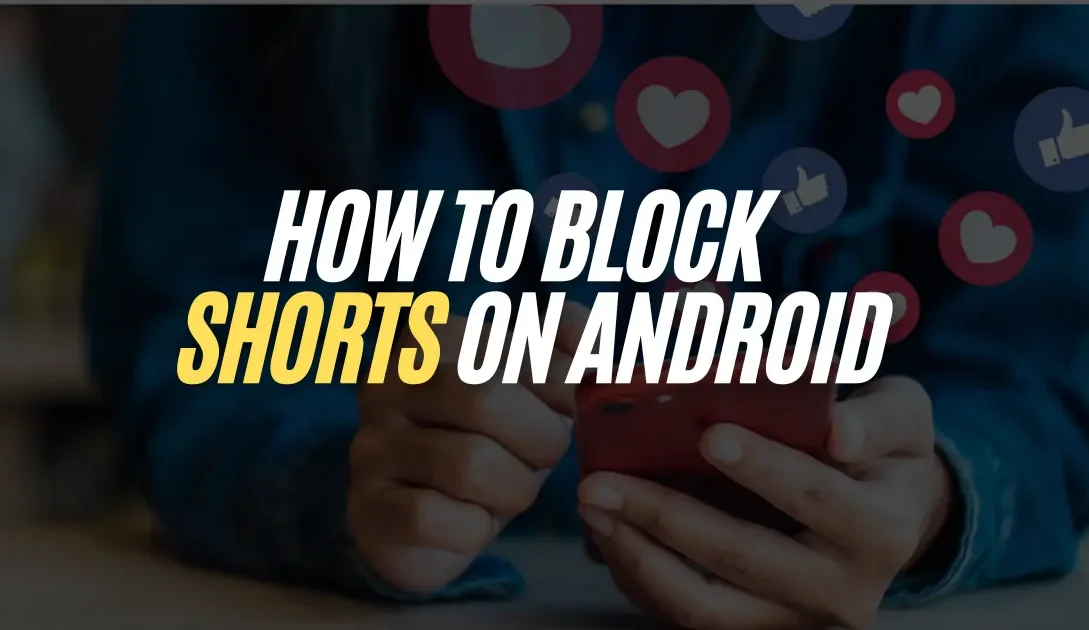Short-form video segments, commonly known as reels and shorts, are designed to capture attention with their quick, engaging format. However, many users find these features distracting and disruptive to their daily routines. This guide explains why you might want to block these features and provides clear, step-by-step instructions to help you reclaim control over your device’s content.
Why Block These Features?
Distraction Reduction: Constant video feeds can interrupt your focus, making it harder to stay productive.
Data and Battery Efficiency: Streaming short videos frequently can lead to higher data consumption and battery drain.
Mental Well-being: Studies suggest excessive social media use, especially with addictive short videos, can contribute to reduced attention span and increased anxiety.
Parental Control: If you’re a parent, blocking reels and shorts can help limit children’s exposure to endless scrolling and inappropriate content.
Methods to Block Reels and Shorts on Android
1. Disable YouTube Shorts on Android
YouTube Shorts can be particularly distracting, but you can take steps to minimize or completely block them:
- Open the YouTube app.
- Scroll down to the “Shorts” section.
- Tap the three-dot menu on any Shorts video.
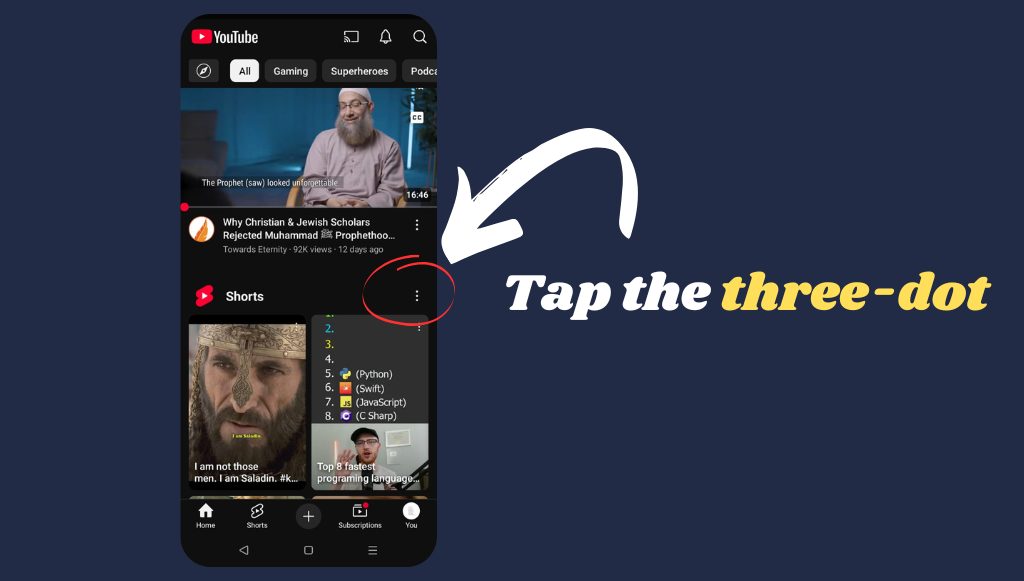
Select “show fewer Shorts“
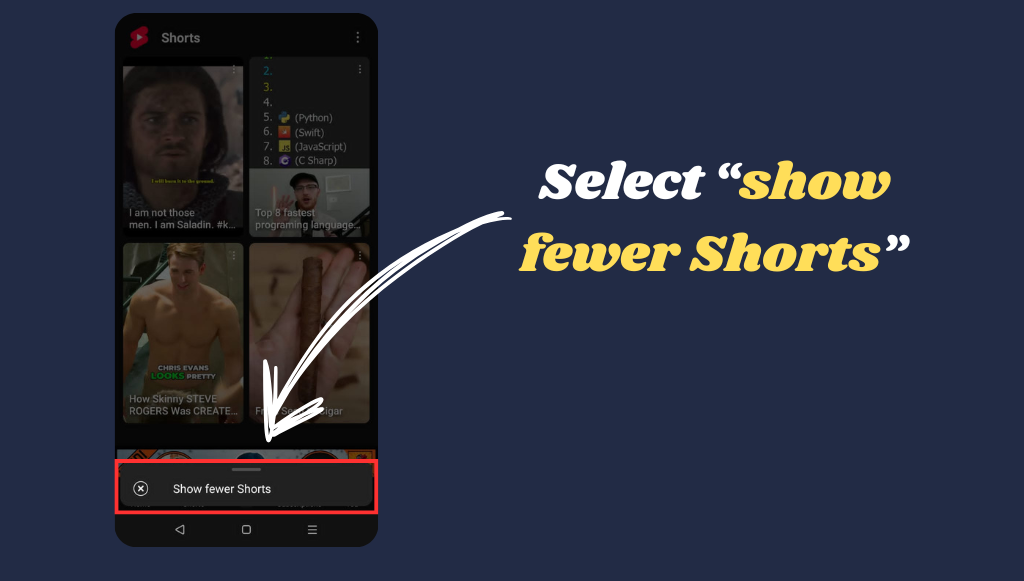
Repeat the process for multiple videos to train the algorithm to show fewer Shorts.
2. Downgrade the YouTube App:
Uninstall the current YouTube app from your phone.
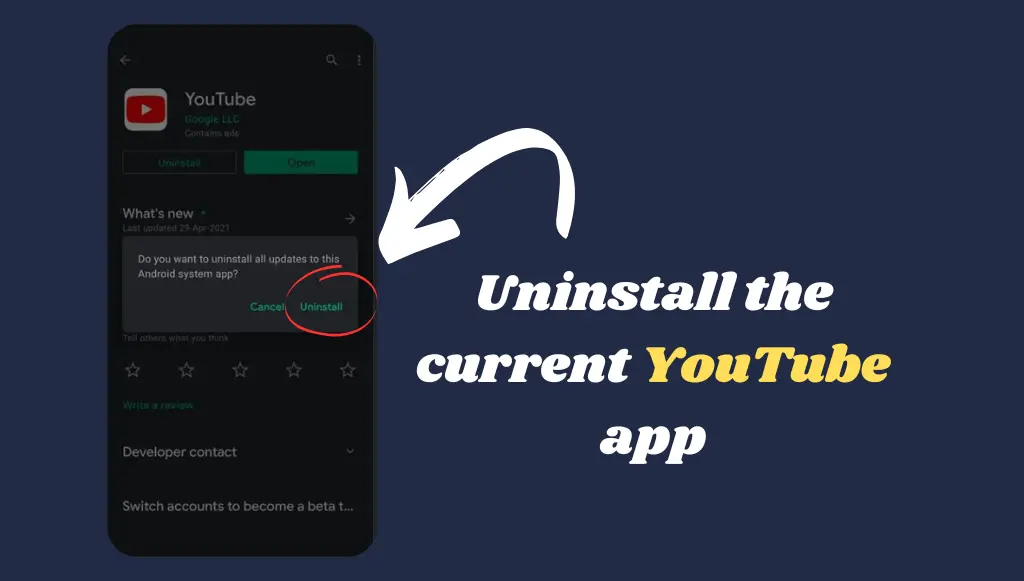
Download an older APK version of YouTube (before Shorts was introduced) from a trusted source.
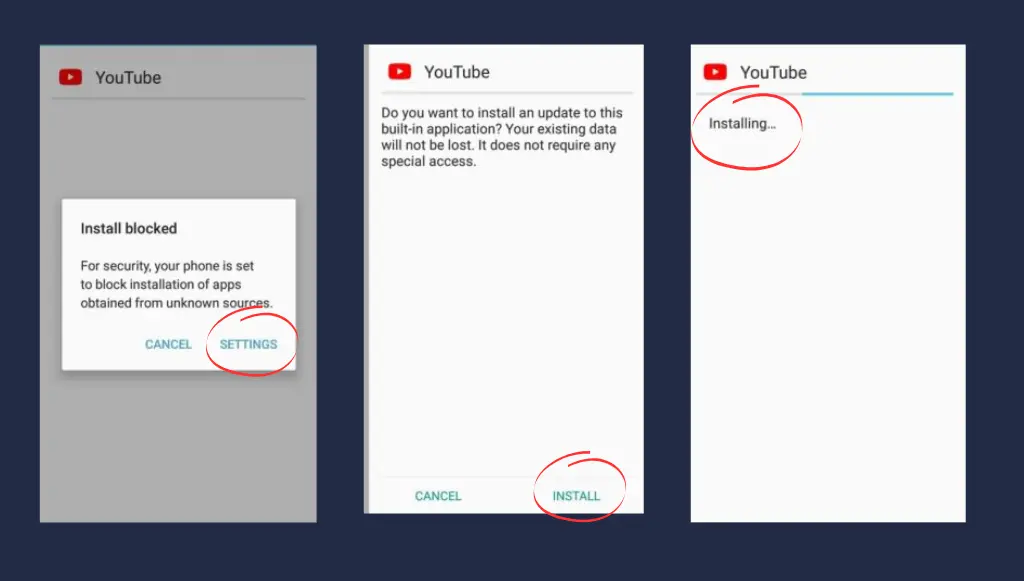
Install the APK and disable automatic updates in the Play Store settings.
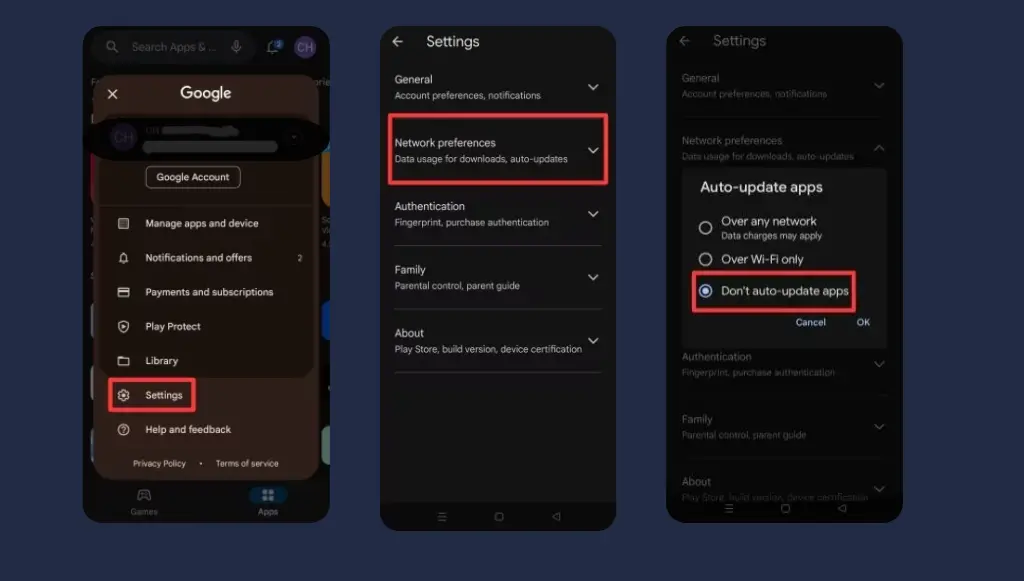
Block Reels on Instagram and Facebook
Instagram and Facebook Reels can be distracting, but there are ways to minimize or remove them. While these platforms don’t offer a built-in option to disable Reels completely, you can use third-party apps like StayFree to take control of your feed.
StayFree is a productivity app designed to help users manage their screen time and block distractions. Follow these steps to use StayFree to minimize or block Reels:
- Download StayFree
- Grant Necessary Permissions
- Set Up Blocking Rules for Instagram & Facebook
In StayFree, navigate to the App Blocking section.
Find Instagram and Facebook in the list.
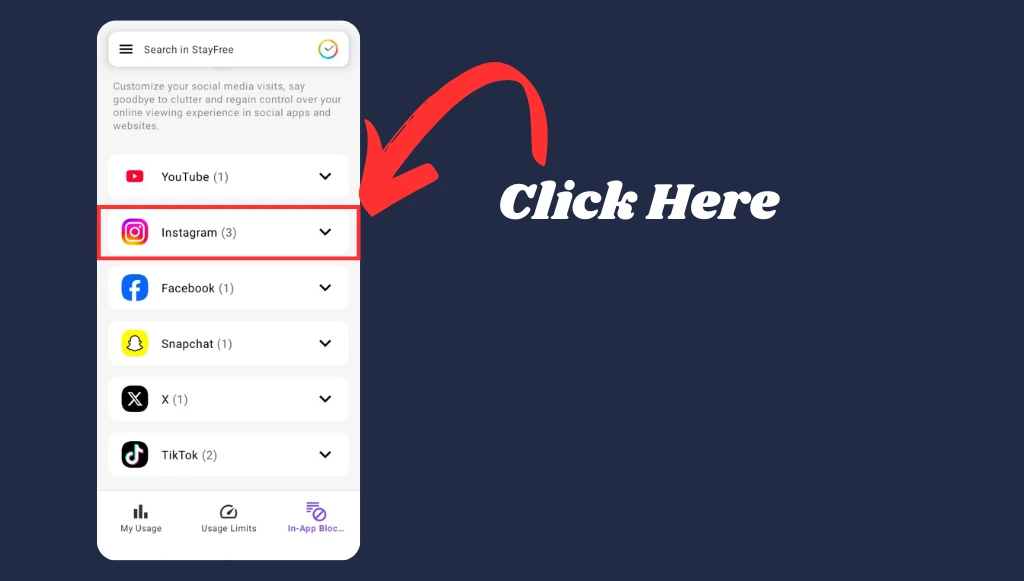
Tap on each app and look for the option to block specific features.
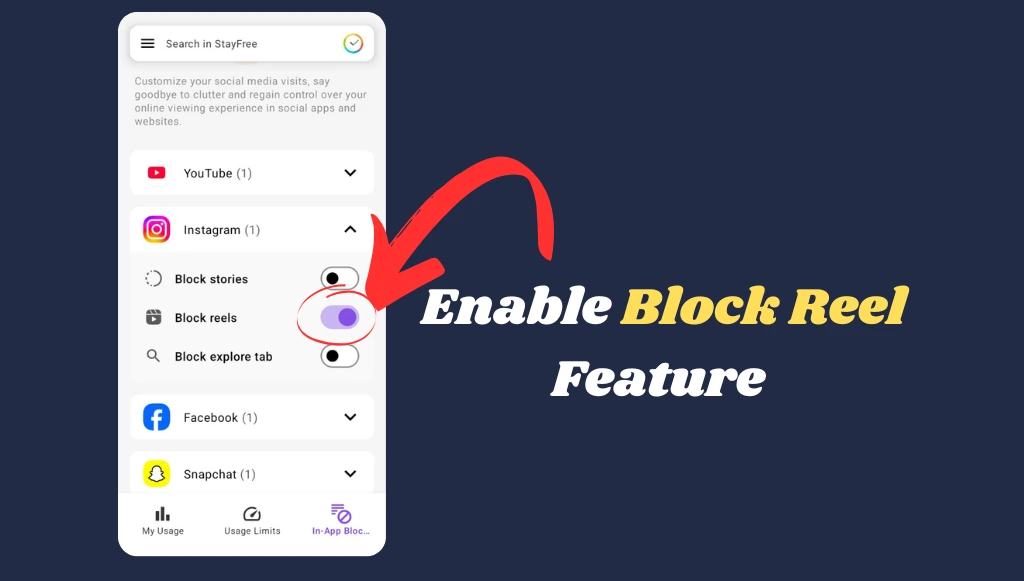
Methods to Block Reels and Shorts on the Web
If you’re using a desktop browser like Chrome, Edge, Firefox, or Safari, you can block YouTube Shorts and Reels with browser extensions. These extensions remove Shorts from your feed, allowing for a distraction-free browsing experience.
1. Install a Browser Extension
Many third-party developers have created extensions that disable YouTube Shorts completely. These work on various browsers, including Chrome, Edge, Firefox, and Safari.
- Chrome & Edge:
- Firefox:
- Safari:
- BlockYT by Nikita Kukushkin
Final Thoughts
Blocking reels and shorts can help improve focus, save battery life, and enhance your overall digital experience. Whether you prefer tweaking settings, using third-party apps, or browser extensions, there’s a method for every platform. Try these solutions and reclaim control over your screen time!
Frequently Asked Questions
Will blocking reels affect overall app functionality?
Generally, no. Blocking these features typically hides only the unwanted content while keeping the rest of the app intact.
Can I re-enable reels or shorts later?
Absolutely. Most methods are reversible simply revert the changes in settings or uninstall the blocking tool.
Are there risks to using third-party apps?
Always download apps from reputable sources like the Google Play Store and review permissions carefully.