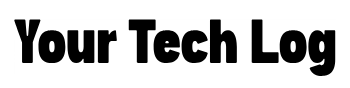Sharing text between your Android phone and Linux system may seem tricky at first but it can be done easily with some reliable methods, in this complete guide, I’ll show you how to share text from Android to Linux by following these step-by-step process.
Here are some top ways to share your text
1. KDE Connect:
KDE Connect is one of the most popular tools for sharing files, text, and even clipboard content between Android and Linux. Is easy to connect and totally beginner-friendly also It integrates well with Linux distros. It offers many features beyond just sharing text.
You can setup KDE with 3 simple steps
- Install KDE Connect on both your Linux machine and Android device.
- On Linux, you can use the package manager to install KDE Connect:
sudo apt install kdeconnect- On Android, you can simply download the app from the Google Play Store.
2. Connect Devices: Make sure both devices are connected to the same Wi-Fi network.
Pair your phone with your Linux machine by selecting your computer name from the Android app and confirming on Linux
- Open KDE Connect on both devices.
- Pair your phone with your Linux machine by selecting your computer name from the Android app and confirming on Linux.
3. Share Text: Copy text on one device, and it will be available to paste on the other.
- To share specific text snippets, use the “Clipboard” option in KDE Connect.
| Pros | Cons |
|---|---|
| Instant clipboard sharing. | Requires both devices to be on the same network. |
| Also allows file transfers and notifications. | _ |
2. Snapdrop: No Install Required
Snapdrop is a web-based file-sharing service that works on your local network, similar to Apple’s AirDrop. Fortunately, it doesn’t require installing anything but access to a browser.
3 Steps to Use Snapdrop:
- Open Snapdrop on both Android and Linux browsers by visiting snapdrop.net.
- Connect Devices: Make sure both devices are connected to the same Wi-Fi network. They should automatically detect each other.
- Share Text:
- Copy the text you want to share on your Android device.
- Paste it into the Snapdrop interface and send it to your Linux machine (or vice versa).
| Pros | Cons |
|---|---|
| No installation required. | Requires an active Wi-Fi connection. |
| Simple, fast, and effective. | There is no persistent clipboard sharing. |
3. Using SSH (For Advanced Users)
What is SSH? (For those who don’t know)
SSH (Secure Shell) protocol is a method for securely sending commands to a computer over an unsecured network.
But if you’re familiar with the command line, you can easily transfer text between devices. You can set up SSH by following these steps:
- Set up SSH on Linux:
sudo apt install openssh-serverStart the SSH server:
sudo systemctl enable ssh
sudo systemctl start ssh- Install an SSH Client on Android: Download an app like Termux or JuiceSSH.
- Connect to Linux: Use your SSH client on Android to connect to your Linux machine’s IP address.
- Run the following command in your Android SSH client:
ssh username@linux-ip-addressShare Text: You can now share text using cat, echo, or simply editing files with a text editor like nano on Linux through the SSH terminal
| Pros | Cons |
|---|---|
| Secure and powerful. | Requires some command-line knowledge. |
| Great for regular Linux users. | Not beginner-friendly. |
4. Cloud-Based Solutions:
If you don’t want to set up anything and just want to share your text simply and easily, then you can consider cloud-based apps like Google Keep, Dropbox, and Evernote. These all allow text synchronization between devices.
Steps for Google Keep:
- Install Google Keep on your Android device and access it via a web browser on Linux.
- Sync Text: Create a note on your Android phone that will automatically sync to Google Keep on your Linux browser.
| Pros | Cons |
|---|---|
| No setup required. | Requires an internet connection. |
| Automatically syncs across all devices. | Data is stored on third-party servers. |
References:
Extra Insights
For most beginners, KDE Connect is the most user-friendly solution. It is easy to share especially in additional features like file transfers but If you prefer a no-fuss, app-free solution, Snapdrop is a quick and easy alternative, though it’s limited by Wi-Fi availability.
Choose SSH if you’re looking for security and don’t mind using the command line, but for day-to-day tasks, you can use services like Google Keep can be very convenient.
In conclusion, consider your needs and choose the option that fits best whether you prioritize speed, ease, or security before picking the best method to share text between your Android and Linux devices.
Frequently Asked Questions
How to connect an Android phone to a PC?
There are several ways to connect an Android to a PC but the most effective way is by using a USB plugging end into your computer and other into your phone.
Is it safe to use KDE Connect?
KDE Connect uses TLS (Transport Layer Security) encryption protocol for all communication, so it is 100% Secure to use.
Is Snapdrop encrypted?
No, Snapdrop is not encrypted. Since it relies on your local Wi-Fi network, it doesn’t provide the same encryption protections as KDE Connect.